Happy Monday-post-Spring-Break! I have actually gotten a lot done today. Another quick post I wanted to share with you about photo editing software. I’ve shared before and most of you know I use Photoscape for photo editing (resizing, brightening up a photo, cropping, adding my watermark, etc.). It’s free and super easy to use. I also use Photoshop Elements 10 to remove the background of my photos. See THIS POST for more on that. I have also been using Pic Monkey lately and I love it! It’s how I jazzed up the following few photos. Yes, it’s a lot of photo software! I like each of them for different reasons, so why not!
Here I combined 4 design photos using Photoscape, but I added the lime border in Pic Monkey. 
My favorite thing about Pic Monkey is the scallop borders (“craft scissors”) you can add!
They also have lots of cute font options to add text!
Here is just a smidge of font options you can chose from.
There are lots of border options, but I love the craft scissor options!
You may not have noticed the link on the right side of my blog, but that’s the best way to get to Pic Monkey! You can use it for free and look around. I paid the $33 for a year of “Royale” which gives you lots of options! You can use Pic Monkey to edit photos from your computer, create photo collages and also design stuff from scratch. I use digital paper a lot I find on Etsy and add photos and borders.
Anyway, there’s the scoop on that! Click the link on my blog shown above to take a look!


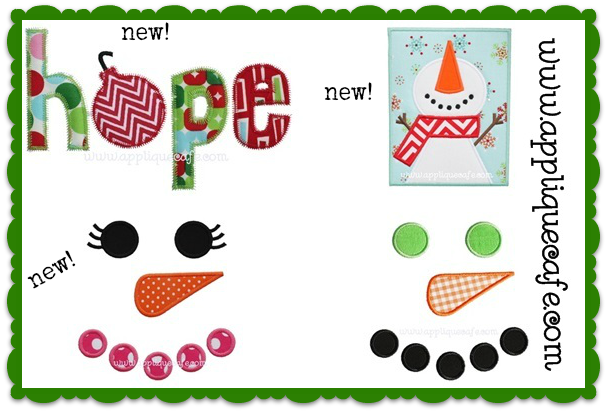

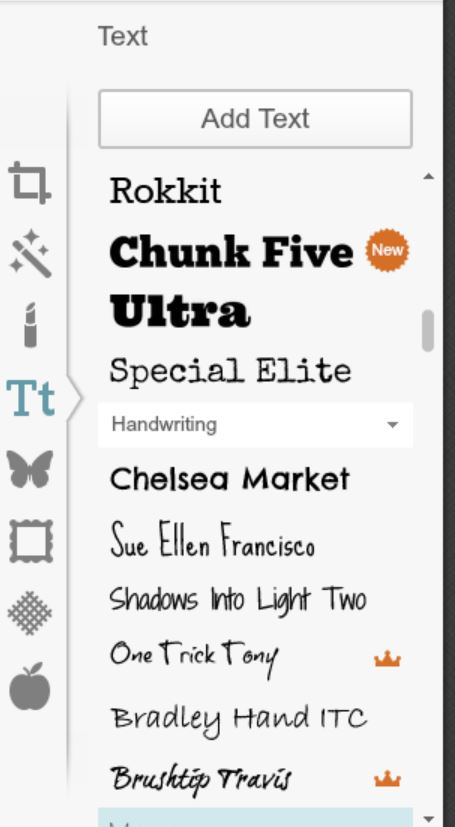

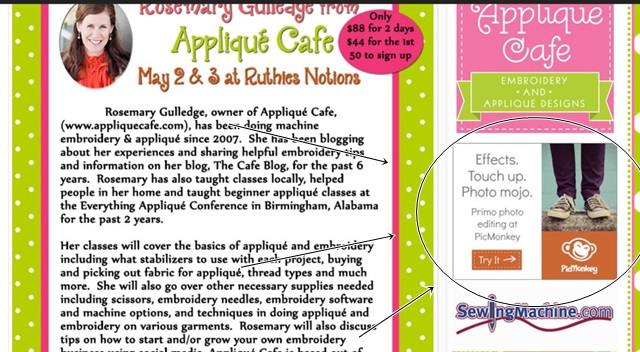
Thank you so much for sharing this software with us! I have been playing with it since the kids left for school and it is quite addicting and so easy to use. I’m thrilled !!! I better get to work though ….
Rosemary,
Thank you so much for all the helpful information you provide! You have been so helpful to me! I just downloaded PhotoScape and I cannot figure out how to go about adding a watermark to my pictures. Can you explain this in more detail for me?
Thanks so much,
Carri
All you do is add text! Go to the Object tab, then there is a T under the heart button – text. Click on it and add your text.
I had no idea that you could do all that. I have used it for making a collage. Going to have to explore it further. Great blog!