Happy Tuesday! I’m feeling much less stressed since my last post. I was able to leave town Friday morning and head south for a party-of-8 weekend beach trip with my bunko gals. I have been playing bunko with a group of girls for the past 14 or so years. A lot of girls have come and gone, but there’s a core group of us who have gotten married together and had kids, all while meeting once a month to roll some dice! We went to Destin this year and had a great time and the weather was outstanding! Saturday night I decided to order “Shrimp & Crab Legs” because it sounded good and I didn’t want fried shrimp and french fries. Oh my! When they brought out the bib I realized I might be in trouble. I did wear the bib (since I burned a hole in my dress earlier that night with an iron and wore it anyway) and my poor friends sitting next to me needed bibs too! I did have to pick crab meat out of Amy’s hair at one point. Anyway it was really yummy even though I had no idea what I was doing. A trip to the bathroom afterwards was in order (to wash hands)… BTW we ate at Poppy’s in Baytowne Wharf. This photo doesn’t show the plate of crab legs 5″ high when they brought it out to me.
We came back Sunday afternoon and that’s when I kicked in to high gear and cleaned/organized/did laundry so that I could start the week Monday without a mess. To me, having a clean house and being organized means less stress. I’m trying to work on a “schedule” so I can work 2-3 days a week, still get my errands done and not have my head spin every afternoon after school. It’s a work in progress! I’ve been doing this since 2007 and still haven’t figured it out… I’m making lists and just trying to get everything done! I won’t mention that the sink is full of dishes and the counter is full of the days errands….
Here are some AC designs I did last week on onesies that were sent to me by a customer. This is our Owl 2 design which I love! I love all owls! The dot is a Riley Blake fabric (Multi Good Dots – great colors) and the gingham is Fabric Finders (1/8″ I think). The cord is just a good celery “baby whale” cord (I think??).
This is where Sew What Pro comes in handy! This is the patch from the Football Patch design and the megaphone from the Megaphone Square Patch design. These are both Robert Kaufman dot fabrics I’ve had forever (and use a ton). Font – Monogram Wizard Plus “Kim Single”.
Here’s the Zig Zag Turkey design. I’m not sure what this fabric is? I want to say Riley Blake but I might be wrong! Zig Zag designs are super easy and a little faster than satin. I recommend you use Heat N Bond Lite when doing ZZ designs so your fabric doesn’t fray.
I get told a lot “I’m new to embroidery/I just got my machine/What do I do?/Where do I start?” While I would love to take time to walk each and every newbie through the process on 28 different machines, it’s just not possible. The best thing I can tell someone who is new to this is a) there is a thread chart in each zip file that shows you each step in the design. It’s that simple. b) put a super simple 1 fabric design on your machine (there are several in our Design on a Dime category), hoop a scrap piece of fabric or some cutaway stabilizer and just try it out. You’ll be amazed at how fast it will *click* in your brain and all make sense! If you mess up, I’d be willing to bet you will learn from it. Get another scrap or piece of stabilizer and try it again! c) read my blog, specifically Helpful Posts. When I started out, I had my machine and it’s manual. There were no blogs and I didn’t have anyone to email or call for help. I bought a font applique alphabet, put a letter on my machine and figured it out! I promise it will click in your head. Just remember that for each fabric there are 3 steps:
marking (shows you where the fabric should go)
tackdown (tacks that fabric down, then you trim)
satin (finishing stitch around the fabric – could be satin, zig zag, etc)
So 3 steps for each fabric in the design. Then factor in eyes, mouth, feet, etc. that might be just thread! Some designs sew marking, tackdown, satin all in that order for each fabric. Some sew marking and tackdown for all fabrics, then satin for all at the end. Both ways can be right so just look at the thread chart and figure it out! OR, try Sew What Pro. I pull up each and every design in SWP so that I can *SEE* it. I can click on each step to see what’s next! Check out Helpful Posts for some posts on SWP and what the screen looks like.
Have a great week!

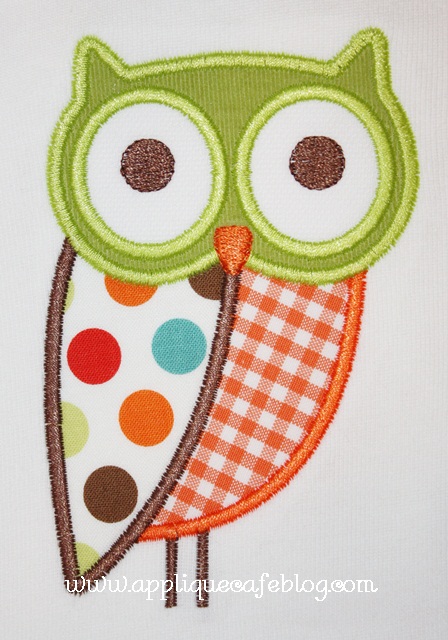


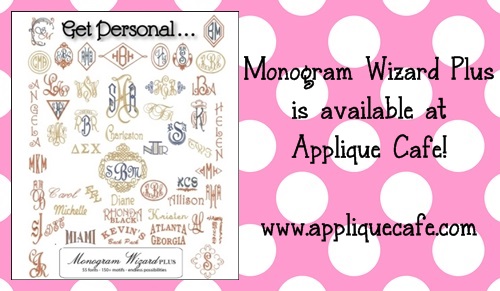
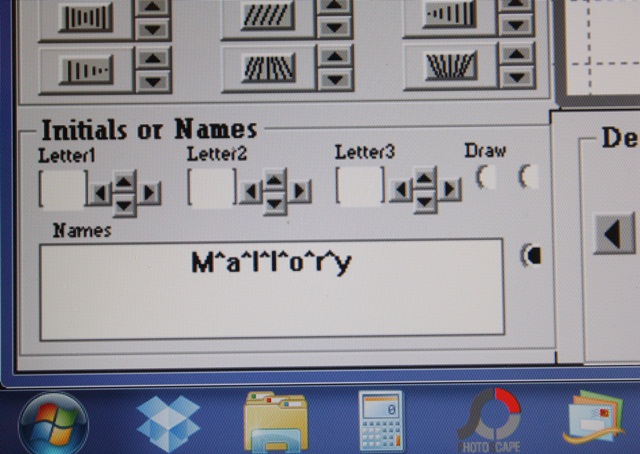
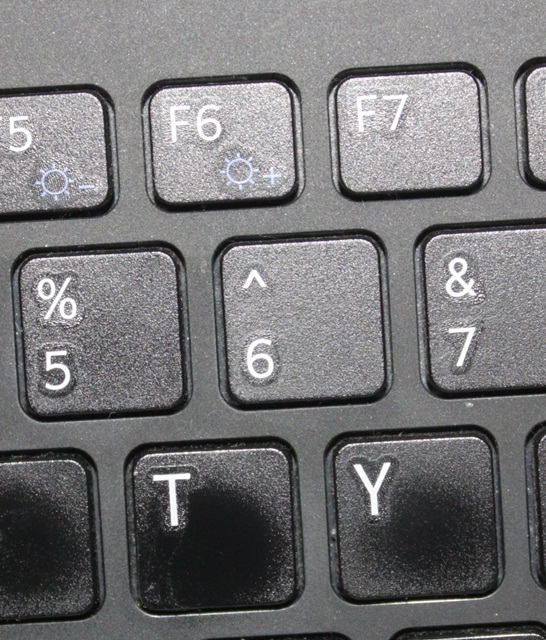

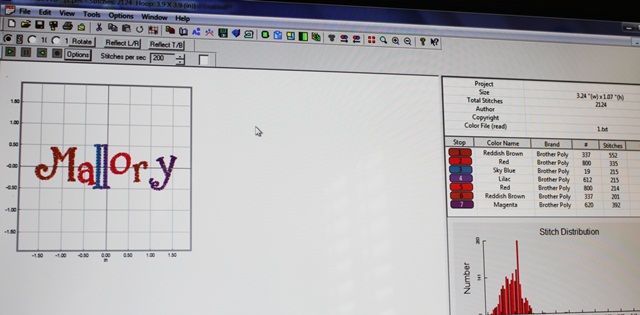
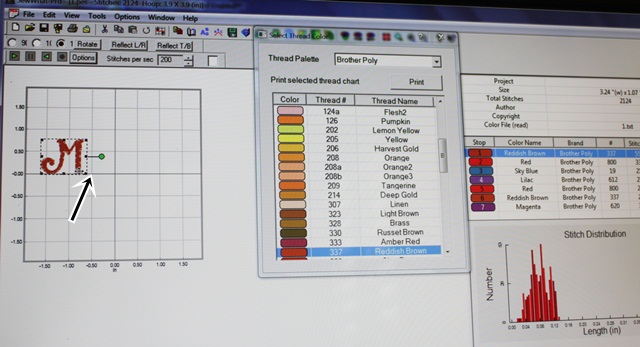

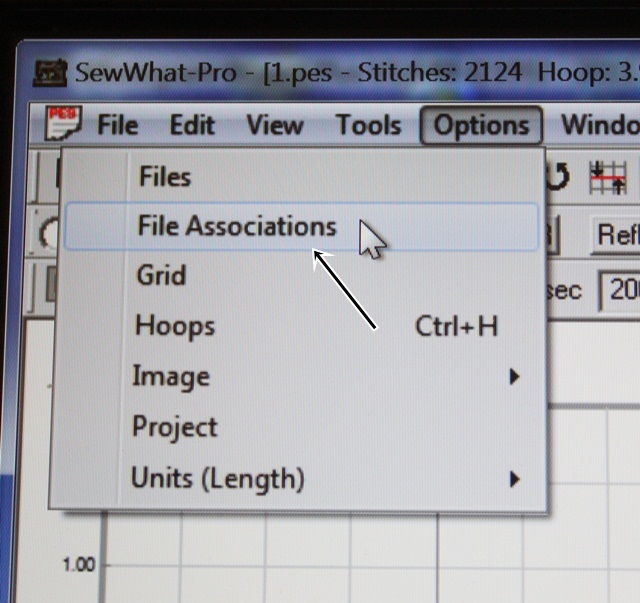
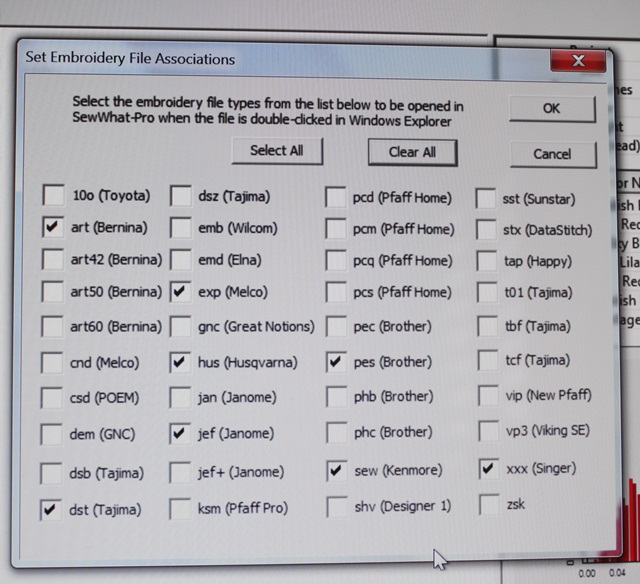
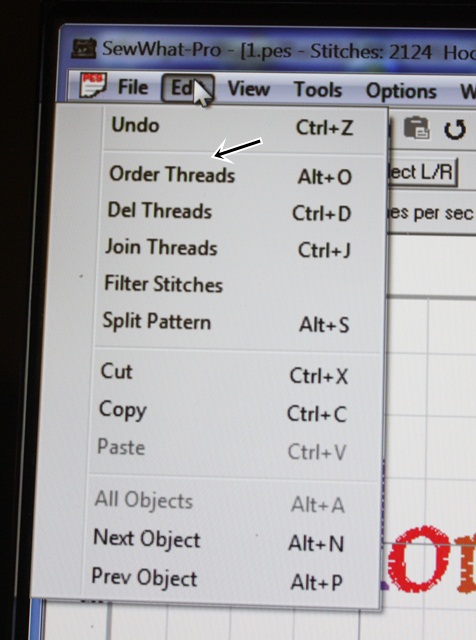
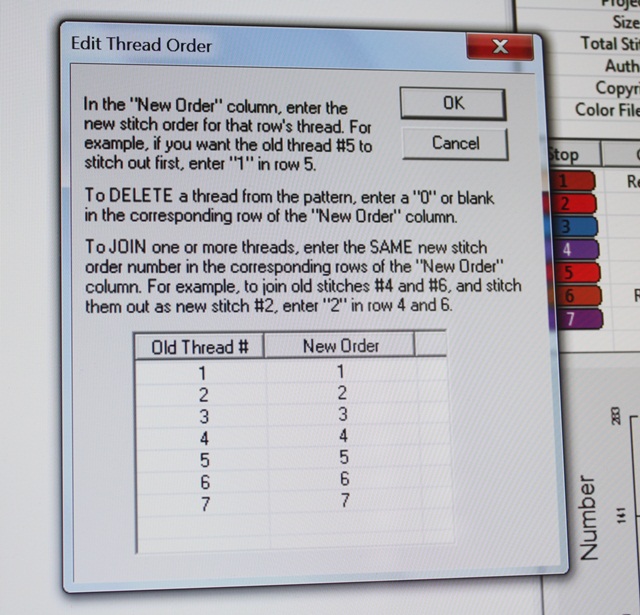







Recent Comments